AWS Academy Class/Lab Tips
*** Note the official documentation is provied live for you under the Readme once your log into your AWS Academy account and select our Learning Lab ****
Login to LMS - HIT "LMS" link -> this will bring up our 3 AWS Canvas "classes: Cloud Developing, Cloud Foundations and Learner Lab.
Student Guide - AWS Academy Account (see your email/ account for current version, this is just for referece)
CLASS: AWS Academy Cloud Developing Class
- Select in the Canvas "AWS Academy Cloud Developing" Class
- Go to Modules to see most of the content
CLASS: AWS Academy Cloud Foundations
- Select in the Canvas "AWS Academy Cloud Foundations" Class
- Go to Modules to see most of the content
CLASS/LAB: AWS Academy Learner Lab Class + Launch AWS Management Console
- Select in the Canvas AWS Learner Lab " CS651 LearnerLab"
- Go to Modules -> AWS Academy Learner Lab -> Launch AWS Academy Learner Lab
-
At the top of these instructions, choose
Start Lab to start the lab session.
-
The lab session is started and session information is displayed.
-
A timer above shows the time remaining in the session.
Tip: You can refresh the session length at any time by choosing Start Lab again before the timer reaches 0:00.

-
-
[Optional, do first time] Choose the Readme link to read these instructions.
-
Connect to the AWS Management Console by choosing the AWS link above the terminal window. (you will ownly be able to select this once the AWS light is green--this can take several minutes from step 2)

-
You should be connected to the AWS Management Console.
Tip: If a new browser tab does not open, a banner or icon is usually at the top of your browser with the message that your browser is preventing the site from opening pop-up windows. Choose the banner or icon, and then choose Allow pop-ups.
Tip: if you are interested in interacting with the AWS account programmatically, read the Configuring and using the terminal in the browser section below for details.
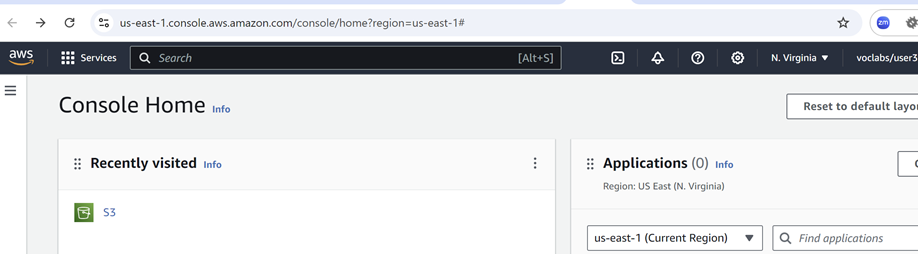
-
Region restriction
All service access is limited to the us-east-1 and us-west-2 Regions unless mentioned otherwise in the service details below. If you load a service console page in another AWS Region you will see access error messages.
