|
|
| Below these buttons you will find three
more small buttons |
| You will find that there are several common toolbar buttons that have the same or similar meanings in more than one editing mode. They are described next. |
| You use the arrow button to select individual components. When you click on an object using the left mouse button, you select it and deselect any previously selected objects. When you use the right mouse button, you leave any currently selected objects selected, and select additional ones. | |
| With this button you can click and drag to show the corners of a selection rectangle. Any and all objects that fall within that area are then selected. Again, the left mouse deselects any previously selection items, while the right mouse does not. | |
| This is the move function. You set it when you want to move your objects around on the screen. When you press the left mouse button within a view window you can drag anything that is currently selected in the X and Y directions by moving the mouse to the left and right, or up and down. The objects will move along with your mouse. Similarly, the right mouse button will move them along the Z axis which is usually into the screen. | |
| This is the rotate button, used for rotating things. When you click and drag the left mouse button, any selected objects will rotate around the X and Y axii along with your mouse. You can use the right button to rotate them around the Z axis. | |
| This is the non-uniform scaling button. With it you can scale most objects independently in the X any Y directions using the left mouse button, and in the Z direction with the right mouse button. | |
| This scales objects in all dimensions simultaneously. |
| There is also a VCR style set of buttons for controlling the playback of your animations. You use its buttons in the same manner as those on a standard VCR or tape player. |
| Material | The name of the material. This field can be left as the default "material00", but it is a good idea to give each material a useful name. |
| Ambient | The value of the ambient component. The ambient, diffuse, and specular values range from 0.0 to 1.0. If left blank, their values are taken form the global default material's values. |
| Diffuse | The value of the diffuse compnent. |
| Specular | The value of the specular component. |
| Trans* | The transparency of the material. Actually, it's the opaqueness of the material. 1.0 is fully visible, while 0.0 is completely transparent. |
| Brill* | The "brillience" factor. This setting changes the appearence of the diffuse component. Normal objects have a value of 1.0. If you increase it by a small amount to 1.5 or 2.0, the material takes on a sort of matellic sheen, or for brighter colors, a deeper, richer appearence. |
| Rough | The roughness of the material. A higher value makes the surface look shinier. It it tempered by the value of the Specular component. Values range from 1.0 (not at all shiny) to 100. |
| Texture | This is the name of the current texture that is used with this material. Textures change only the diffuse color. |
| "..." | Press this button to load and view texture maps with the texture properties dialog. |
| uv | Not currently enabled. |
| Two Sided | You can select this item, to give the material a different material for it front and back sized. The front and back buttons will show which side's properties are currently showing. |
| Delete | This button deletes a material. You will be notified if it is currently in use and given a chance to cancel the delete. |
| *Note: this variable only affects rendered images. It is not visible in interactive sessions. |
| Texture Editor |
| The texture editor allows you to load, view, and manage the textures that you use in your animations. An example is shown below: |
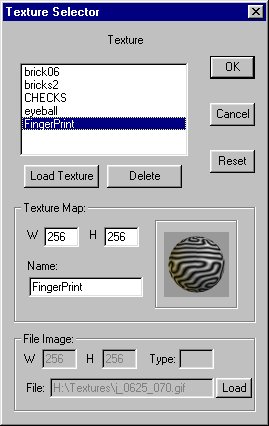 |
This page was last updated on May 4, 2000.