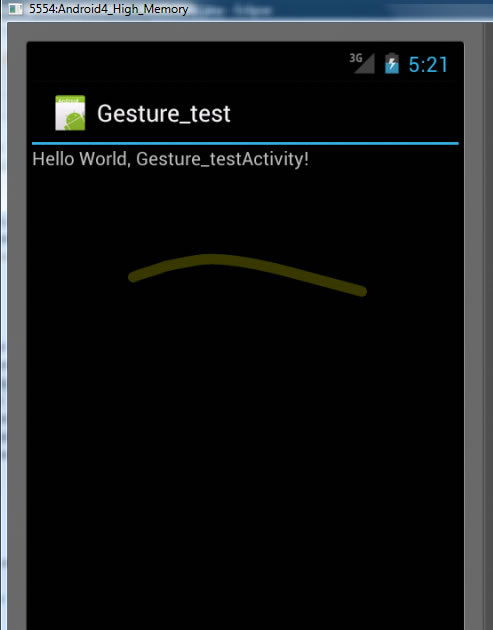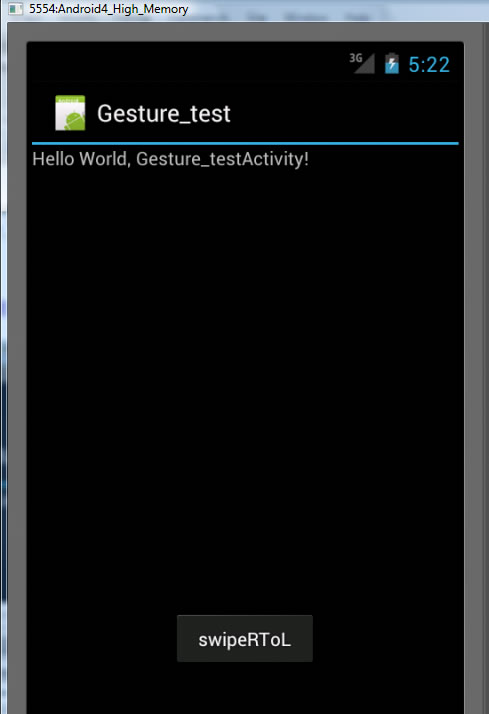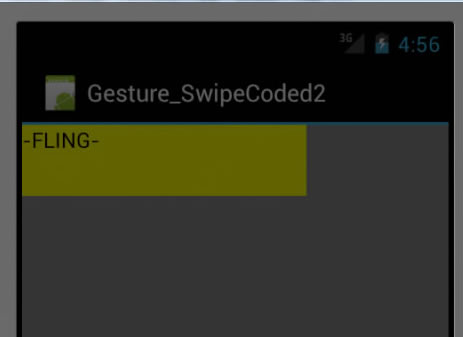Touch screens are a great way to interact with applications on mobile devices. With a touch screen, users can easily tap, drag, fling, or slide to quickly perform actions in their favorite applications.
- Android framework makes it's easy to recognize simple actions, like a swipe,
- new gestures API in Android 1.6. lets developer recognize more complicated gestures.
- package android.gesture, : store, load, draw, and recognize gestures.
(download the source code of the examples)
Creating a gestures library
Android 1.6 and higher SDK platforms include a new application pre-installed on the emulator, called Gestures Builder. You can use this application to create a set of pre-defined gestures for your own application. It also serves as an example of how to let the user define his own gestures in your applications. You can find the source code of Gestures Builders in the samples directory of each SDK platform. In our example we will use Gestures Builder to generate a set of gestures for us (make sure to create an AVD with an SD card image to use Gestures Builder.) The screenshot below shows what the application looks like after adding a few gestures (showing 2 different sets):
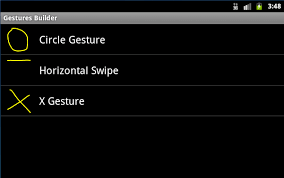
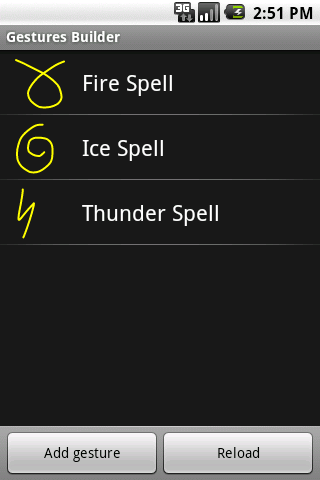
As you can see, a gesture is always associated with a name. That name is very important because it identifies each gesture within your application. The names do not have to be unique. Actually it can be very useful to have several gestures with the same name to increase the precision of the recognition. Every time you add or edit a gesture in the Gestures Builder, a file is generated on the emulator's SD card, /sdcard/gestures. This file contains the description of all the gestures, and you will need to package it inside your application inside the resources directory, in /res/raw.
move the generated /sdcard/gestures file to your /rese/raw folder in your project!!!
Loading the gestures library
given a set of pre-defined gestures, you must load it inside your application. Assuming the name of the file is R.raw.spells (res/raw/spells.xml)
mLibrary = GestureLibraries.fromRawResource(this, R.raw.spells);
if (!mLibrary.load()) {
finish();
}
Structure of a Gestures Library where saved to raw/gesture.xml
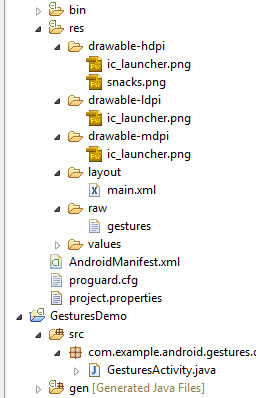
Recognizing gestures
To start recognizing gestures in your application, all you have to do is add a GestureOverlayView to your XML layout:
i.e. res/layout/main.xml contains
<android.gesture.GestureOverlayView
android:id="@+id/gestures"
android:layout_width="fill_parent"
android:layout_height="0dip"
android:layout_weight="1.0" />
NOTE: you must use android.gesture.GestureOverlayView --- its fully qualified name.
What is GestureOverlayView?
- simple drawing board on which the user can draw his gestures.
- can alter properties:
- color,
- width of the stroke used to draw gestures,
Register Listener for User Drawing on GestureOverlayView
- Commonly used listener is GestureOverlayView.OnGesturePerformedListener,
GestureOverlayView gestures = (GestureOverlayView) findViewById(R.id.gestures);
gestures.addOnGesturePerformedListener(this);
Listener Code -- class implementing GestureOverlayView.OnGesturePerformedListener RECOGNIZE
- you will get sent gesture in the onGesturePerformed method:
- You should call GestureLibrary.recognize(gesture) to get a list of Prediction instances, each with a name - the same name you entered in the Gestures Builder - and a score. The list is sorted by descending scores; the higher the score, the more likely the associated gesture is the one the user intended to draw. The following code snippet demonstrates how to retrieve the name of the first prediction:
public void onGesturePerformed(GestureOverlayView overlay, Gesture gesture) {
ArrayList<prediction> predictions = mLibrary.recognize(gesture); //this methods asks to recognize the gesture against loaded gesture library
// We want at least one prediction
if (predictions.size() > 0) {
Prediction prediction = predictions.get(0); //get the 1st prediction auto generated for you by Android
// We want at least some confidence in the result
if (prediction.score > 1.0) {
// Show the spell
Toast.makeText(this, prediction.name, Toast.LENGTH_SHORT).show();
}
}
}
NOTE: 1st prediction is taken into account only if it's score > 1.0
NOE: Scores < 1.0 are typically poor matches.
Gestures overlay
In the example above, the GestureOverlayView was used as a normal view, embedded inside a LinearLayout. However, as its name suggests, it can also be used as an overlay on top of other views. This can be useful to recognize gestures in a game or just anywhere in the UI of an application. In the second example, called GesturesListDemo, we'll create an overlay on top of a list of contacts. We start again in Gestures Builder to create a new set of pre-defined gestures: Add, Remove, etc.
And here is what the XML layout looks like:
<android.gesture.GestureOverlayView ---GestureOverlayView is on top of a ListView---
xmlns:android="http://schemas.android.com/apk/res/android"
android:id="@+id/gestures"
android:layout_width="fill_parent"
android:layout_height="fill_parent"
android:gestureStrokeType="multiple" -- this allows multiple strokes in gesture
android:eventsInterceptionEnabled="true" -- this means get events from child(ListView) once knows user drawing
android:orientation="vertical"> -- this means scroll orientation of view underneath is vertical thus, any horizontal drawing know right away gesture
<ListView
android:id="@android:id/list"
android:layout_width="fill_parent"
android:layout_height="fill_parent" />
</android.gesture.GestureOverlayView>
In this application, the gestures view is an overlay on top of a regular ListView. The overlay also specifies a few properties that we did not need before:
- gestureStrokeType: indicates whether we want to recognize gestures made of a single stroke or multiple strokes. Since one of our gestures is the "+" symbol, we need multiple strokes
- eventsInterceptionEnabled: when set to true, this property tells the overlay to steal the events from its children as soon as it knows the user is really drawing a gesture. This is useful when there's a scrollable view under the overlay, to avoid scrolling the underlying child as the user draws his gesture
- orientation: indicates the scroll orientation of the views underneath. In this case the list scrolls vertically, which means that any horizontal gestures (like action_delete) can immediately be recognized as a gesture. Gestures that start with a vertical stroke must contain at least one horizontal component to be recognized. In other words, a simple vertical line cannot be recognized as a gesture since it would conflict with the list's scrolling.
The code used to load and set up the gestures library and overlay is exactly the same as before. The only difference is that we now check the name of the predictions to know what the user intended to do:
Listener Code - To get name of predicted Gesture
CODE to test Which Prediciton -- by Gesture Name is made
public void onGesturePerformed(GestureOverlayView overlay, Gesture gesture) {
ArrayList<Prediction> predictions = mLibrary.recognize(gesture);
if (predictions.size() > 0 && predictions.get(0).score > 1.0) {
String action = predictions.get(0).name; //get the name of the predicted gesture
if ("action_add".equals(action)) {
Toast.makeText(this, "Adding a contact", Toast.LENGTH_SHORT).show();
} else if ("action_delete".equals(action)) {
Toast.makeText(this, "Removing a contact", Toast.LENGTH_SHORT).show();
} else if ("action_refresh".equals(action)) {
Toast.makeText(this, "Reloading contacts", Toast.LENGTH_SHORT).show();
}
}
}
The user is now able to draw his gestures on top of the list without interfering with the scrolling:
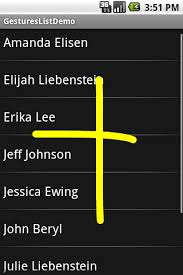
The overlay even gives visual clues as to whether the gesture is considered valid for recognition. In the case of a vertical overlay, for instance, a single vertical stroke cannot be recognized as a gesture and is therefore drawn with a translucent color:
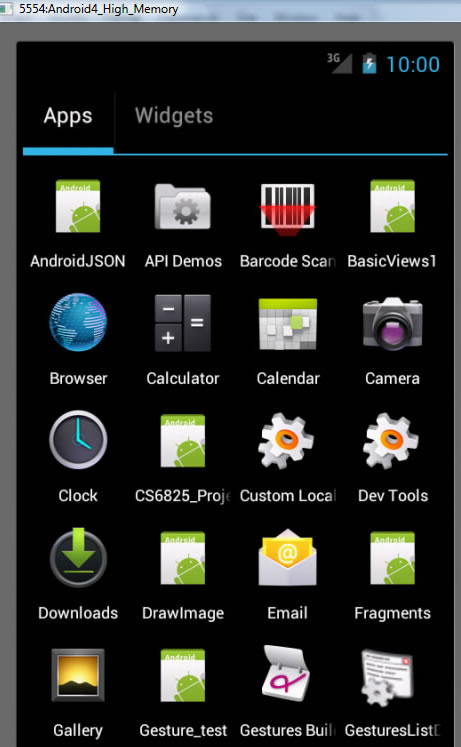 <<<Set Gestures Builder built-in appRE
<<<Set Gestures Builder built-in appRE