Installation on Linux
Keywords:
install,
uninstall,
linux
Author(s): Patrick Daehne, Johannes Behr
Date: 2007-06-18
Summary: This document describes how to install Instant Player on Linux.
Installation on Linux
This document describes all steps necessary to install InstantPlayer on Linux, starting with the download of the correct version, the actual installation, and how to start InstantPlayer for the first time. It also explains how to deinstall InstantPlayer completely in case you do not want to use it anymore.
Warning: Our linux packaging scripts and the GNOME/GTK-based InstantPlayer are in a very early developing stage. The software installation process and the User-Interface will be changed in the future.
Quick Summary for the Impatient
- Download the Instant Player disk image from the Instant Reality web site
- Install the package with super-user/ root rights
- Start Instant Reality Player with /opt/instantReality/bin/gip
- To uninstall Instant Player, use your system package manager
System Requirements
We support ubuntu 7.4, debian 4.0, fedora 6.0, and SuSE 10.2 right now (all versions as ia32 systems). There are no 64 Bit packages right now.
Of course you'll also need a powerfull graphics board and correctly installed/configured graphics drivers (please make sure you have permissions for read/write access of your graphics device which is quite essential for shader programs). We strongly recommend NVIDIA boards. ATI boards should also work fine, but there are still some caveats with their drivers. Intel shared memory boards work, but their performance is not optimal for large 3D scenes or shaders.
Download
You first have to download the Instant Player package from the Instant Reality website. Go to the following address: http://www.instantreality.org/downloads/
Make sure to get the right version of Instant Player, depending on your Linux distribution.
Installing the package
We support the two most common package formats (rpm, deb) for different distributions right now. On different distributions you have different GUI based package management systems (see screenshot), but in addition you can also just use the command-line version directly.
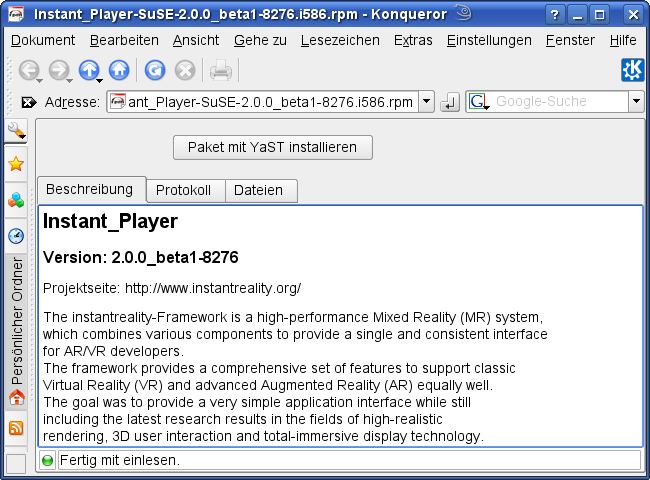
Ubuntu/ Debian
- sudo gdebi instantRealityPlayer-*.deb
Redhat/ SuSE
- sudo rpm -i Instant_Player-*.rpm
All the packages on all systems will be installed to /opt/instantReality. This will probably change in the future.
The package depends on a large number of usual (e.g. gtk) and unusual (e.g. openal) packages which will be installed additionally on request. Depending on you system settings and packages manager this will require an internet connection or another form of installation media (e.g. via nfs). Please note, that on some systems occasionally there might occur some problems in automatically finding the missing packages. In this case you can search for them on your installation medium or in the web and then manually install them.
Gentoo Linux
Gentoo Linux uses source packages instead of RPM packages and compiles them on the fly when installed. The Instant Player is not available as a source package but you can use an existing RPM-package and the rpm2tar commandline tool to convert the RPM into a .tar archive and install it.
- First convert the rpm to a tar archive. The following command will create
a .tar file in the calling directory:
rpm2tar Instant_Player-SuSE-2.0.0_beta4.i586.rpm
- Now change to the root directory:
cd /
- Untar the created .tgz archive.
This will untar the Instant Player to /opt/instantReality.
tar path/to/Instant_Player-SuSE-2.0.0_beta1.i586.tar
Starting the InstantPlayer
After having installed the package there should appear an icon in your Applications/Graphics submenu, and the 3d-scene file types should be registered with Instant Player. If there occurs any problem (and logout - login doesn't help), or if you are using the old beta1 release, you have to start the player with the following command directly from the commandline (you do not have to set any environment variable):
/opt/instantReality/bin/gip
Cleaning up
When you successfully installed Instant Player on your hard disk, you can just delete the rpm or deb file. It's not needed anymore.
Uninstalling Instant Player
Do not delete the icons or installation directory directly. Use your package manager (e.g. Synaptic on Ubuntu or YaST on SuSE) to remove the package.